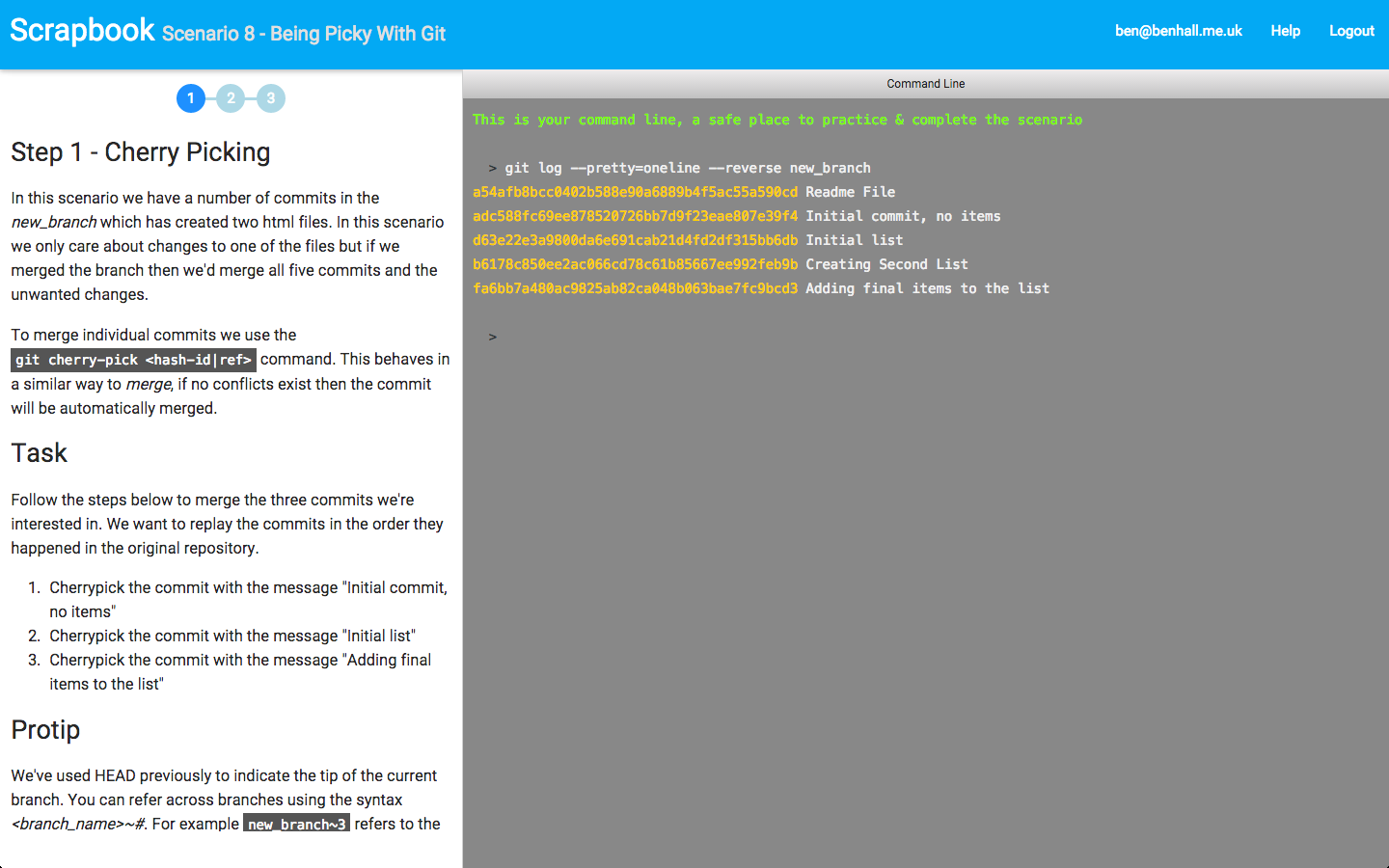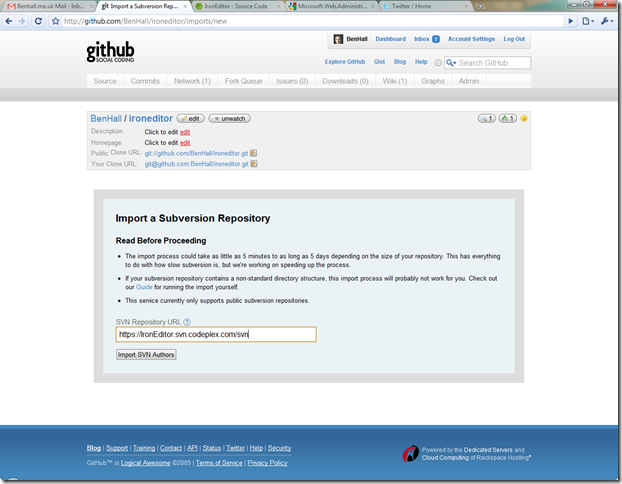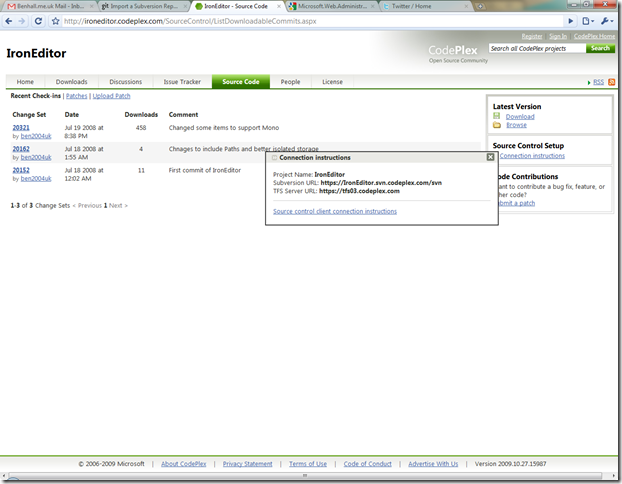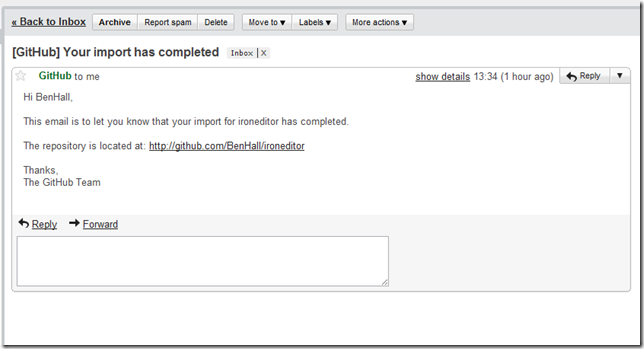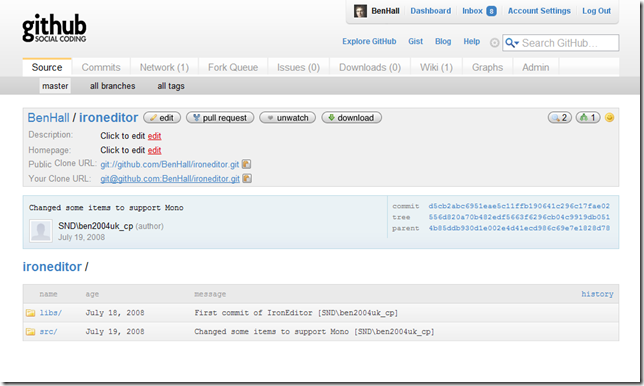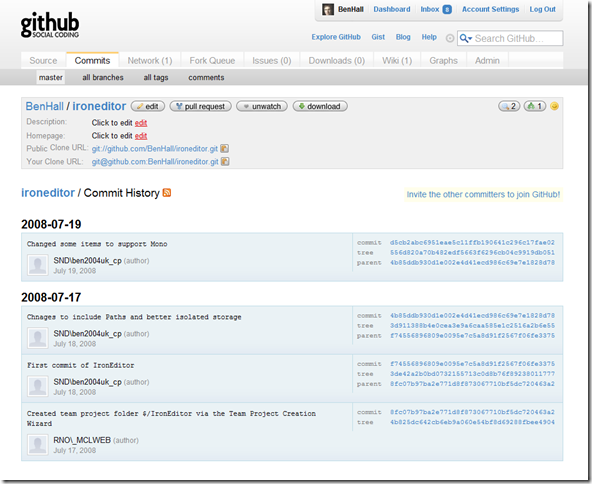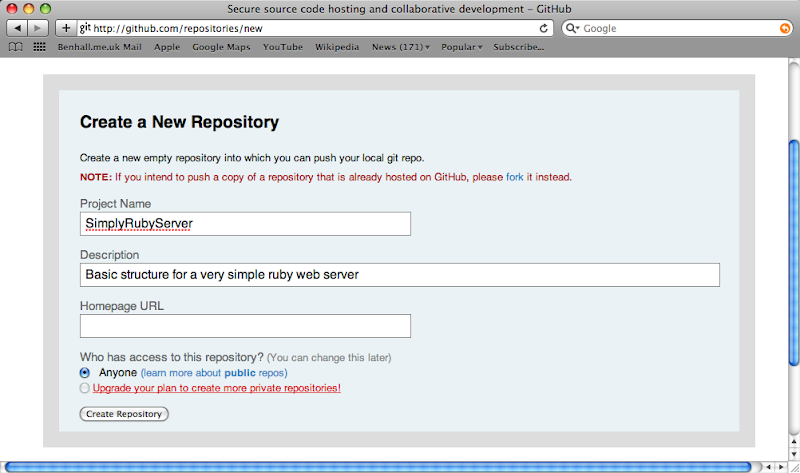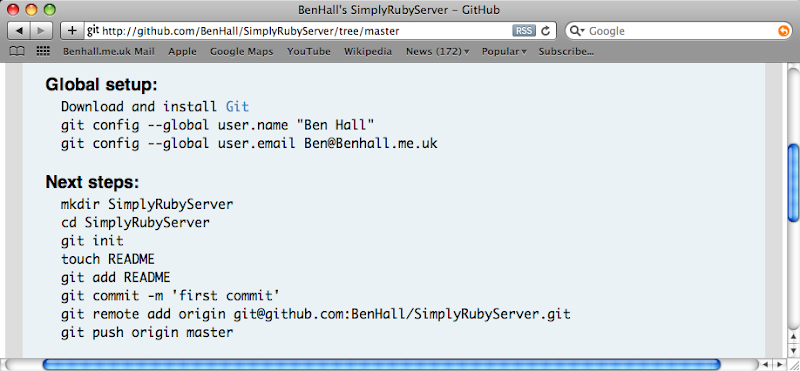Git is now a key component of building software. While the basics are relatively simple to learn, the more advanced aspects can be difficult to pickup. The problem with learning Git, as with many technologies, is configuring a realistic scenario in order to start learning. If you’re using Git by yourself then it’s difficult to understand how to handle merge conflicts. Areas like Rebase and Cherry Picking are useful but just reading the man page doesn’t express why or when you would use them.
Many great resources already exist to help you learn Git but I find the best way for me to learn is to be hands-on and with examples to guide me. This is where Scrapbook comes in.
Scrapbook is a new interactive learning platform for developers. While many platforms aim to teach people the foundations of programming, very few support existing developers in keeping them up-to-date with the latest technologies and boost their experience.
The first course on Scrapbook focuses on Git and covers the common scenarios encountered. By combining a step-by-step tutorial explaining what’s happening along with a configured environment you can start learning instantly without having to download or config anything.
Currently in beta and for a limited time the course is available for free. Sign up at http://app.joinscrapbook.com/courses/git/
We’d love you’re feedback on the course, the platform and the topics you would like to see in future. You can reach us via [email protected]