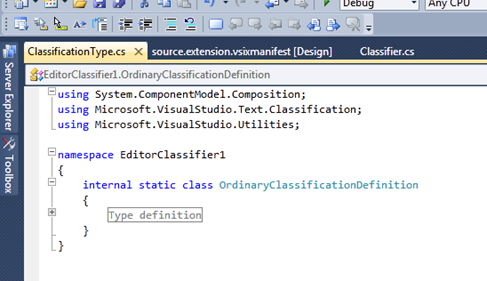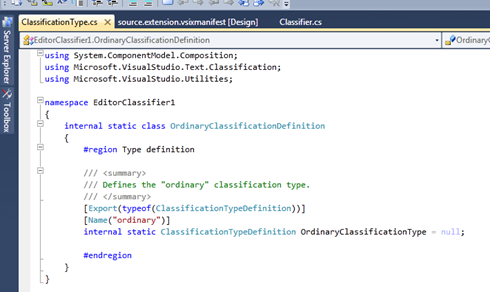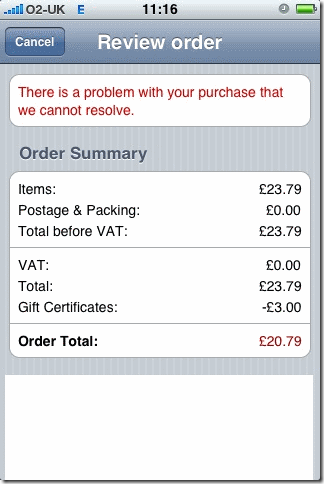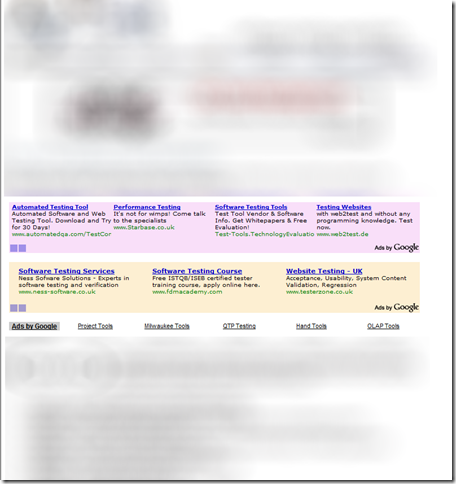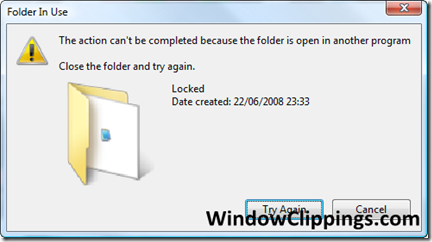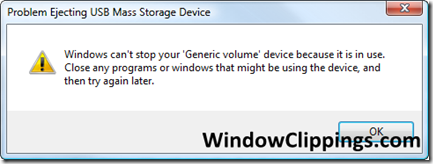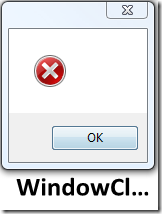After one too many “spam” emails in my inbox this morning, I started to unsubscribe from them. It turns out that certain companies have some interesting, naughty, tricks to make this as difficult as possible. KwitFit for example have a hidden image with the default pointer cursor to make it near impossible to identify how to submit your request.
Category: Bad Software
Not much of an invitation – Thanks Google
This week Google was kind enough to invite me to “Google Apps Premier Edition”. This is the email:
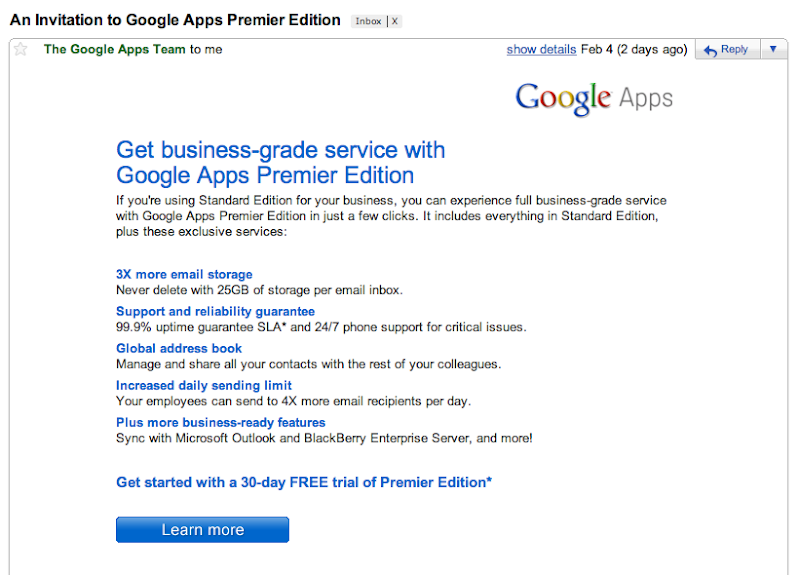
I would love to use the premier edition as the free version is amazing! Sadly, the invitation was only for the 30 day free trail. After gaining my interest, Google then went and lost my interest while also making me disappointed. Not the ideal way to make your users feel.
When sending over promotional emails, take into account how the user will feel and their thought process when reading your email.
More amazing region examples
Excellent error message from Amazon
Word 2007 – Mouse doesn’t work – can’t highlight text
Not being able to use your mouse when writing a document in word makes life shall we say – difficult. Tonight, I had this happen. My keyboard worked fine, however the mouse simply wasn’t playing. I could select the menu items but if I tried to select anything within the document, it would simply ignore me. This made was not good!
After uninstalling a recent Windows Update (did nothing). I tried running the Office 2007 Diagnostic which reported everything as fine (it really wasn’t). I turned to a repair of the installation which also did nothing.
After a bit of searching, turns out you can start Word in safe mode my holding down control when you start the application. At this point I could use my mouse again. After a bit more searching, I came across this article – http://support.microsoft.com/kb/921541. This suggests deleting the registry key HKEY_CURRENT_USERSoftwareMicrosoftOffice12.0WordData.
After doing this, Word recreated the key and everything was working again. I can now continue…
Bad Software – Google Ads – They have a time and place
Google Ads (Adsense) has a time and a place on websites, for example it’s a great way of bloggers to earn some additional revenue to cover hosting costs, along with many companies befitting from its advertising model.
This morning I was searching around for some test tools, and I was directed to one particular site. After landing on the companies website, which I was told sold software testing tools, I was greeted with a large banner followed by a large block of Google ads followed by some content.
I’m not sure how many other websites are doing this, but if you are attempting to sell something to a visitor of your site – what is the point in having Google ads? If you are having to use Google Ads to up the income of your product, I think you need to look again at your product.
When selling products on your website, focus on the users experience, making sure the information is clear and easy to understand. Make sure nothing gets in the way of users being able to find this information and how you earn your money.
Why attempt to earn a few additional dollars on the side by ruining this experience and making your core message more difficult to find, losing potential customers in the process.
Needless to say, I didn’t stop long on the site.
Poor User Experience: Provide the user with useful information with error messages
Based on my last post regarding a bad experience installing Flash, today I had two experiences of Windows Vista blocking what I wanted to do.
The first occurrence was when I tried to delete a folder. At this point, Windows Vista happily popped up a dialog saying it was open in another program. This information would have been great if I only had one program open, however I had 3xVS, 3xIE, Firefox, Acrobat, 5xWindows Explorer, 3xCMD, Windows Media Player plus reflector open.
What I would have loved to see is the dialog saying:
“The action can’t be completed because the folder is in-use by the following programs: “
“Windows Explorer – Locked”
“Notepad – SomeTextFileInsideLocked.txt”
“Close programs and try again.”
I would have got the same error, but I would have just enough information for me to understand what I need to do in order to complete the action. Turns out the folder wasn’t open, but a file inside the folder.
The same is true when I try and eject my USB Pen drive. If Windows had told me which applications was using the device, I would have been in a position to do something about it constructively, instead of closing possible applications in an attempt to close the correct one.
Of course, it could have been worse:
In summary if you have to display an error message, display enough information to allow the user progress instead of just blocking them and leaving them to work out what they did wrong. Error messages saying the user has done something wrong with no indication of what provides them with an unpleasant experience and reflects badly on your application.
You never know, I might get back on and continue some technical posts shortly.
How not to install your application – Adobe Flash and Windows Vista
Recently I have been using the online TV services in the UK (ITV Catchup, BBC iPlayer, C4 Watch Online) a lot, however every now and again the video would stop and I would have to exit full screen and re-enter. Very annoying when your just getting into Dr Who on iPlayer.
I thought I would just upgrade my Macromedia Adobe Flash plugin and this might fix the problem. This is the story of what happened when I attempt this.
1) Visit Macromedia website and download flash installer (1.4mb). I launched the installer, UAC displays, installer says it installed successfully.
2) Visit iPlayer – now says I don’t have flash installed, please re-install. How odd! I just installed it.
3) Visit the Macromedia Adobe site, install Flash player via the website and not installer. IE Protection for addin asks for confirmation. Macromedia Adobe site says everything worked successfully.
4) Went back to iPlayer – nothing. Went to ITV, nothing. Flash had given up the ghost. Tried with firefox – install failed.
At this point, I got frustrated. The installer wasn’t giving me any errors or guidance to anything going wrong – it was just saying everything was prefect.
After a bit of googling, I found my way to “Troubleshoot Adobe Flash Player installation for Windows“.
In terms of guidance, this page tells me to uninstall (might as well tell me to reboot first to see if it fixes the problem), download flash, edit ActiveX settings, download SubInACL from Microsoft oh and then about Windows Vista installation failure. It says:
The letter changes with each Flash version, so may be “FlashUtilb.exe” or “FlashUtile.exe”
After doing this, everything worked just fine. However, this experience had multiple problems.
Firstly, when installing applications, the developer should always make sure that they did install successfully. If they didn’t, then why are you displaying confirmation about a successful install? This just causes confusion for the user and makes your application look bad. The flash player should have reported that the install failed and directed me to the troubleshooting page instead of me having to find and go there myself.
If the installer does fail, then provide useful contextual help. It would have been great after being pointed to the troubleshooting page, if the page could have identified that I was on Windows Vista, knowing there are some known issues with Vista and have put that in a nice clear block at the top instead of including it in a long list of items. This way I could quickly see which solutions relate to me, but still be able to dig into other items which might cause the problem.
Adobe should have done this, or at least have some structure to the page such as related headings instead of a random list of possible solutions.
Is this too much to ask?